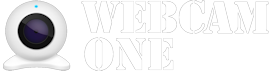Frequently Asked Questions
Webcam One supports a variety of webcam feeds which are provided by many if not most public live streaming webcams. These include JPEG still images are typically output from the webcam at intervals from a second or less, up to as long as a few minutes. Video formats include live streaming webcams encoded with HLS or DASH, that is increasingly replacing the older RTMP format.
These formats cover a vast number of webcams that you have probably never noticed that may have been set up by local or national governmental entities, commercial organizations, special interest groups, or private individuals.
You will likely find them at ski resorts, hotels, beaches, parks and hiking trails in areas of natural beauty, farms, shopping malls, commercial or municipal buildings, at various events and on roads and freeways or on street corners pretty much anywhere. You will also be able to access live satellite and space imagery both looking down to earth - weather satellites, for example - as well as looking out into space!
You get the idea!
Finally, while Webcam One lets you access a vast number of useful and interesting public webcams from across the world, we'd like to be clear about one thing - it is not two-way and it is not a web-conferencing tool. For that, keep Zooming!
Yes, you can! You can watch live JPEG or GIF feeds from private webcams as long as you have the necessary access credentials, like login-name and password. These could be your own webcams, or also from friends and family, for example when they are on vacation and they want you to keep an eye on things.
You'll set these up just like any other webcam, though additionally adding the login information. The only potentially tricky part is that you have to come up with the correct webcam address. Although there are no universal standards, fortunately help is at hand! See further our "Webcam Tips" page and some helpful links therein.
Final important footnote: We HIGHLY recommend you password protect your personal webcam(s) to ensure that web-crawlers will not find them and publish them without your knowledge. To be clear, this has nothing to do with Webcam One - your webcams are completely safe with us! But you will nevertheless be amazed to see just how many obviously private webcams are out there - visible to anyone on the planet - simply because their owners did not think to password protect them.
There are at least 1 billion IP cameras installed globally and annual shipments are growing by at least 10-20% annually.However, many of these are used privately, e.g. personally or in security installations, and it's impossible to get a precise estimate of the number that are publicly accessible.
There are many websites organizing collections of 10,000s or even 100,000s of webcams and even they are only scratching at the surface of what is available. Our conservative estimate is that there are many millions of webcams that will be accessible if you are willing to do a little research.
Check out our "Webcam Tips" page to help you get started.
No, once you are signed in on your TV-viewing device, you can view all WorldCams and any available MyCams, according you your membership level.
However, we believe you should have complete freedom to watch ANY of the available public webcams on your TV, as well as your own private webcams, rather than just watching a selection of webcams that have been curated by someone else.
Though, while some people have TVs with keyboards and built-in browsers, for most of us, activities like surfing the internet and editing / copying in webcam addresses are best done on our PCs and tablets.
For this reason we've come up with a hybrid solution: we first let you take charge of finding and setting up the webcams that interest you on your PC or mobile device, after simply signing in online with your Webcam One membership credentials. Then, when you are done, you kick back and enjoy watching them on your TV!
For many of the publicly accessible webcams the direct webcam addresses (a.k.a. URLs or Uniform Resource Locators) are readily available.
To be clear, you need to make sure that you enter a web address that connects either directly to a webcam itself, or to a so-called 'proxy server' that provides realtime images that come directly from the webcam.
To be sure you have such a direct, realtime webcam address copy it into a browser search field and press enter. You should see just a single image. If there is anything else on the page, like header and footer bars and blocks of text outside the webcam image, then you have connected to a webpage. Even if your webcam embedded in the page somewhere, we cannot use this since Webcam One can only process images, not webpages.
Note also that many websites collect static recorded images, either instead of or in addition to the live feed. For Webcam One you need to find the live webcam feed, either JPEG, GIF or HLS/DASH video. There are 2 easy ways to know that you are looking at a live webcam image. Firstly, check whether there is a recent timestamp, generally at the top or bottom.
Next, press Ctrl-F5 on a PC, or Cmd-Shift-R on a Mac, to refresh the page. If you get an updated image then you are connected to a live webcam feed! Note that you might have to refresh a number of times. Some webcams refresh continually though others only update every so often. In some cases, for example landscapes with limited 'action', this can be as long as 30 minutes or more.
Finally, if you have a DASH or HLS webcam video address this will play perfectly on Webcam One on your Roku, though it might not play automatically in a browser window on your PC. For this you might need to install a plug-in extension for your browser.
MyCams is your own personal selection of webcams that you have found yourself or selected and added to your MyCams page. WorldCams is our evolving selection of interesting webcams from around the World.
Tip:By all means copy to your MyCams any Worldcams you would like to view frequently! The latest Roku update let's you also do this directly on your TV!
Yes, this can sometimes be a little confusing, though it's all about security and keeping your information secure.
Webcam One, like most mainstream websites these days, encrypts all data being transmitted to and from your computer. Check the web address - any website that starts with https:// is secure.
(FYI, HTTP stands for "HyperText Transfer Protocol".)
On the other hand many webcams, especially older ones, with web addresses starting with http://, can't encrypt or de-encrypt data. Many browsers these days will flag such a web address as 'unsafe' or 'insecure'. A secure https:// website can only communicate directly with such a webcam by opening a separate, un-encrypted window.
This means we can show you a live image directly from an https:// webcam but, for an http:// webcam, we have to first open a separate window. To be clear, when you click on "Display Live Image in New Window", this separate window has absolutely no access to any information, either from your Webcam One session, or from anywhere else on your computer for that matter, so your information stays safe!
For http:// webcams, the cached images we show in our WorldCams and MyCams pages, either the thumbnails or the preview images in Webcam Settings, are securely generated by our servers offline, usually within the last day or so.
Webcam One's starter "HomeWatch" membership level is free to use for as long as you like. It is fully functional though we manage our costs by limiting the number of WorldCams you can view and personal "MyCams" webcams you have at a time.
Also with the free version we reserve the right to show ads; for example we might need you to watch an ad (typically just a few seconds long) every so often.
You can upgrade to the WorldWatch membership level for a very nominal monthly fee, 100% ad-free both online as well as on your TV.
You will be able to view the entire WorldCams collection and create and access unlimited personal "MyCams" favorites on both your TV and your PC or mobile device, making full use of more advanced webcam display and navigation features, such as search.
Check on your TV display device for pricing in your local currency, but don't forget that by submitting some of the webcams you find while using Webcam One, your subscription could end up being completely free!
Whenever you finish setting up a webcam that you think other viewers might like to see, check the 'Submit to WorldCams' button to submit it for our WorldCams collection. Don't forget to first complete the Title, Description, "Latitude/Longitude", "Tags" and "Attribution" fields. This way people, yourself included, will know about what they are looking at and be able to quickly find it on a map!
For each webcam we add to our WorldCams collection, you will earn WorldWatch credit(s), each good for a free month subscription. These credits never expire and there is no limit to the number you can earn.
Just enjoy finding and watching interesting webcams, then "Submit to WorldCams" - we'll do the rest. We will automatically apply your credits to subscription renewals so you don't need to do anything.
.
Please note that we are not setting a sky-high threshold for webcam submissions, though we are looking ideally for webcams that are original, interesting, exciting, beautiful, useful or otherwise appealing.
Note that if you submit a series of essentially similar webcams - such as all the traffic cams along a freeway - we might only apply the WorldWatch credit to the first.
The decision to include a webcam in WorldCams is ours alone and is not subject to discussion. We will not accept any submissions for WorldCams that clearly show somebody's home or private space (whether or not you have a password), or that do not conform to generally accepted standards of decency and good taste.
Note also that you are responsible for ensuring that the webcams you submit are suitable for WorldCams and, in particular, that showing them does not infringe on any terms you may have agreed to in sourcing the webcam (tip: entering an appropriate reference in the "Attribution" field can be helpful here).
Click on a webcam you have submitted to see the status: this will be Submitted, Pending, Accepted or Not Accepted. You can of course always continue to enjoy viewing your webcam regardless of the submission status.
If your webcam status is 'Pending' this is probably because we like your webcam submission though (a) you have not provided sufficient, or any, tags, attribution or location information, (b) the title is confusing, incomplete or missing, or (c) the timezone is obviously incorrect. You are encouraged to complete your submission.
On acceptance, your webcam will be immediately added to the WorldCams collection. If we decide not to add your webcam to the WorldCams collection you will see a brief indication as to why it was not accepted.
Note that you can withdraw your webcam submission while the status is 'Submitted' or 'Pending'. Once we have added it to WorldCams you can modify or delete your own copy if you like, though you can no longer withdraw it from WorldCams or change the version we maintain in WorldCams (if different).
The 'Membership Info' box on the Home page shows the number of WorldWatch monthly credits available for subscription renewals, as well as your total number of accepted WorldCams submissions to date.
Remember, WorldWatch credits never expire. As long as you maintain a WorldWatch credit balance, your WorldWatch subscription will remain completely free!
These are fairly standard and they are easy to get from a mapping application like Google Maps or Apple Maps by just clicking on the map at the spot where the camera is located, assuming you know this, and copy/pasting the coordinates.
In some cases, the webcam source might also specify latitude and longitude. An accurate location is best, though if you only know city, state or even just country it is still helpful. (Note: Webcam One will soon be including a webcam mapping feature!)
Latitude is a decimal number ranging from -90 to +90 (respectively, the South and North poles). Longitude is a decimal number ranging from -180 to +180. For example, Gyeongbokgung Palace in Seoul, South Korea is 37.5796111,126.9770278 and the Copacabana in Rio de Janeiro, Argentina is -22.971018,-43.183996.
Make sure you only enter positive or negative decimal numbers in these ranges, separated by a comma. If you include out-of-range numbers or any additional characters (except SPACE and º sign), the entry may be invalid and will likely be ignored.
If you can only find geographic map coordinates in degrees, minutes, seconds, like 37º34'46.6", 126º58'37.3", convert these first by dividing minutes by 60 and seconds by 3,600 - or use an online conversion tool like https://www.earthpoint.us/convert.aspx.
Finally, in case of map coordinates like N 43º38'19", W 116º14'28", remember that South and West coordinates are NEGATIVE, while North and East are POSITIVE.
Tip: You can check your coordinates by pasting them into the search window of your mapping program.
We regularly record webcam images so there is always a recent image available when you are browsing through WorldCams or MyCams, even if a live image is not available or during the night when the image might be completely dark, or the webcam might have been switched off. Note: We record up to 100 days of such images and on the latest TV software update, you can view all of these.
As long as we know the timezone, we will by default refresh the recorded image at 8:00 AM local time each morning. You can select a different local time during the day or night if you think the webcam image looks better at that time.
To be clear, in the pull-down menu where you enter time zone, we specify GMT (Greenwich Mean Time) which is the same as UTC (Universal Time Code). For a fixed webcam, this time will never change throughout the year though, in many places, local times will be seasonally adjusted for Daylight Saving Time.
Don't worry if you are not quite sure about the GMT time difference where your webcam is located. For our purposes, getting close is close enough!
We regularly record webcam images so there is always a recent image available when you are browsing through WorldCams or MyCams, even if a live image is not available or during the night when the image might be completely dark, or the webcam might have been switched off. Note: We record up to 100 days of such images and on the latest TV software update, you can view all of these.
As long as we know the timezone, we will by default refresh the recorded image at 8:00 AM local time each morning. You can select a different local time during the day or night if you think the webcam image looks better at that time.
To be clear, this only affects the recorded image you see in the WorldCams or MyCams menu grids. On both your TV and online you can always select to view a live image at any time of the day or night.
Click on the input field and just start typing. A pull-down window will automatically suggest matching words or phrases. When you see the word or phrase you want, simply click on it to select, or press enter to create a new tag. Note that the tags input fields are not case sensitive.
There is no limit to the number of tags you can add.though, at a minimum, include Country or Country-State, and City, if known. Then add any relevant categories or other identifying information. Try to be succinct and use "keywords" not extensive prose, e.g. "river" is more likely to find a match than "interesting webcam overlooking a river"!
For well-known landmarks, phrases will likely make it easier to narrow the search: for example, enter "London Bridge", "Times Square" or "Winter Palace" to find those specific places. With 2 separate tags, "London" and "Bridge" for example would return ALL bridges in London, rather than just the specific "London Bridge".
WebCam One works with streaming JPEG or GIF images and with HLS/DASH video streams. Currently it does not support the older video webcam playback standards such as MJPEG and RTSP, or MP4 as typically used for video-conferencing. It's worth spending a moment to understand this.
There are many types of webcams. The video webcam built into your PC or smartphone, connected to the web via a high-speed internet connection, is rather different from the "snow-cam" on the top of a mountain at a ski resort where connectivity is slower and less reliable and which might be accessed by varying numbers of devices at any given time.
For this reason, many publicly accessible webcams have typically output a series of still JPEG images - instead of video - at a frequency anything from a few minutes between images down to less than a second. If you are looking at a webcam display showing "jerky" video, you might simply be watching a stream of JPEG images, rather than video.
These days HLS and DASH are the most common streaming video standards, not the least in part because they automatically adapt the video resolution and quality to the available internet bandwidth, making them ideal when this is either limited or varying.
Note: Currently video from video-enabled webcams can only be viewed on the TV. By default most browsers do not support HLS/DASH video playback. We are looking into various options for the future.
If you have just started with Webcam One or if you otherwise have the starter 'HomeWatch' membership level (e.g. if you cancelled your WorldWatch subscription), you will only be able to watch a limited number of cameras on the TV during a session, even if you were at one point able to set up more MyCams online.
Don't worry, if you set up more webcams on your PC, they are still there in case you decide to (re-)subscribe. Otherwise you can go online anytime to Webcam One and change which webcams you want to see on your TV by modifying the 'order' values.
Please realize that for various reasons we regularly move webcams up or down, so a specific one might not appear in the same place you saw it earlier. This can in particular affect HomeWatch members who can only see a limited number of webcams.
On the technical side, we have no control over any of the webcams in WorldCams, and sometimes a webcam is simply offline or is undergoing maintenance. Sometimes the operator is no longer operating it, or might have decided to password protect it.
If a webcam appears to be offline for a couple of days or more, we will generally remove it temporarily from WorldCams and restore it if and when it comes back online. If there is reason to believe a webcam is no longer available, e.g. after an extended period offline, we might remove it altogether from WorldCams.
Note that in exceptional cases, we might remove a webcam from WorldCams where it is subsequently determined that viewing a webcam violates a law, or infringes a copyright, and we are asked to remove it.
Webcam One respects your privacy and, normally, we will never remove a camera from your MyCams selection - these are yours to add and yours to delete.
Only in extreme cases if it somehow comes to our attention that a webcam violates the 'Terms of Service', we might have to remove a webcam from someone's MyCams selection. This could be the case if a law is being violated, a copyright is being infringed or someone's privacy is being invaded, and we have been instructed by the appropriate authority to remove the webcam.
Please understand that Webcam One operates globally and we are not able to suppress webcams only in those specific countries where a law might be violated. Normally, if you are conforming to the laws of the country where you reside, there should not be any issues though if you would, for example, enable viewers in other countries to see your webcams and these would violate the laws of that country, then we will generally err on the side of caution and remove such webcams if requested to do so.
Webcam One has been totally re-engineered, from the ground up, and rewritten. We are sure you will agree that this new version is light-years ahead of the original version that we released back in 2012.
If you have been using the old WebCam-One, you will need to activate your new Webcam One membership for first time use - then just enjoy using the new version. Unfortunately we were unable to bring along any webcam settings you might have had in the old version, so please reenter them online.
The new Webcam One replaces both the old WebCam-One and WebCam-Plus Roku channels that, after operating for more than a decade, have been discontinued.
If you purchased WebCam-Plus at any time in the past, follow these instructions to switch to Webcam One with a free lifetime WorldPlus subscription (equivalent to WorldWatch).
First, add the new Webcam One app to your Roku and activate your Webcam One online membership, then send us an email at
This website, together with all the links herein, will hopefully help you get well along the way enjoying watching many webcams on your TV.
If you have any more questions, support issues, ideas for further improvements or just to say hi and let us know how things have been going, please send us an email at